Excel Tutorial: Hide the Excel Ribbon
How to Hide the Ribbon in Excel Manually
Follow these steps to hide the Excel Ribbon:
- Click the Ribbon Display Options button.
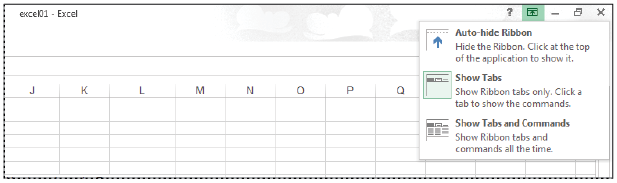
The Ribbon Display Options button allows you to alter the Ribbon’s appearance. - Choose Show Tabs and then select a cell.
- Click the Home tab to redisplay the Ribbon and choose Bold in the Font group.
The Show Tabs command shows the tabs but doesn’t display the Ribbon unless a specific tab is selected. Once a command is selected on the Ribbon or you click elsewhere on the worksheet, the Ribbon disappears.
How to hide the Excel Ribbon Automatically
- Click the Ribbon Display Options button.
- Choose Auto-Hide Ribbon.
- Click the top of the Excel window to redisplay the Ribbon.
The Auto-Hide Ribbon command hides the Ribbon from view. When you click the top of the worksheet window, the Ribbon is redisplayed.
Once you choose a command or click elsewhere on the worksheet, the Ribbon disappears.
To quickly collapse the Ribbon, right-click anywhere within the Ribbon and choose Collapse the Ribbon.